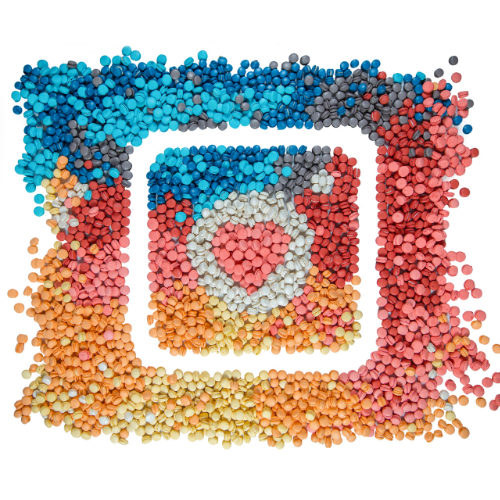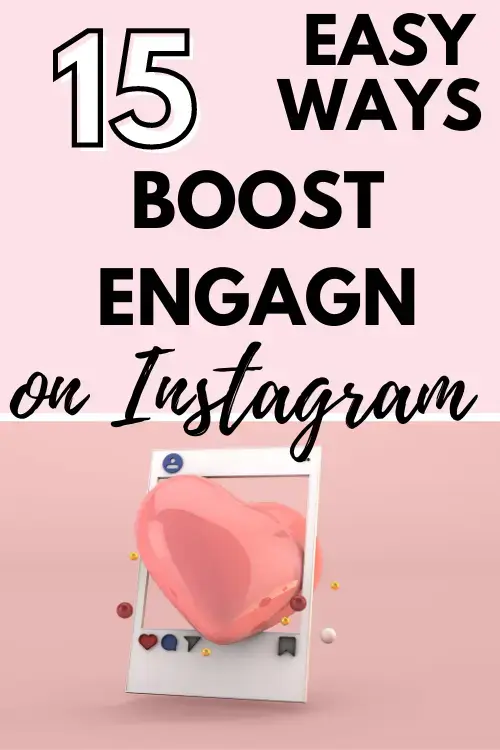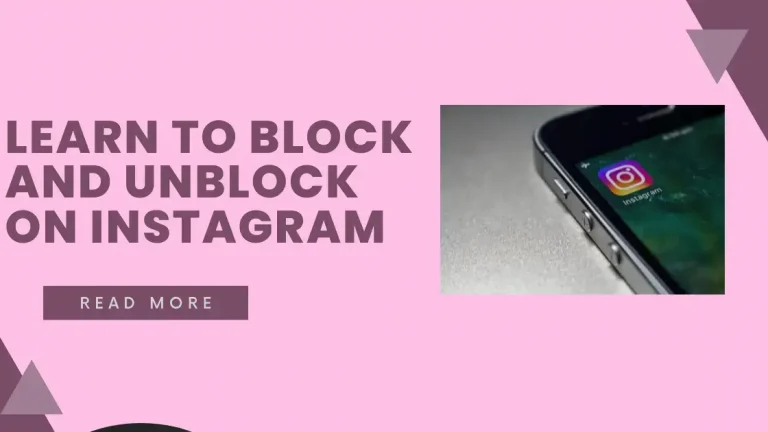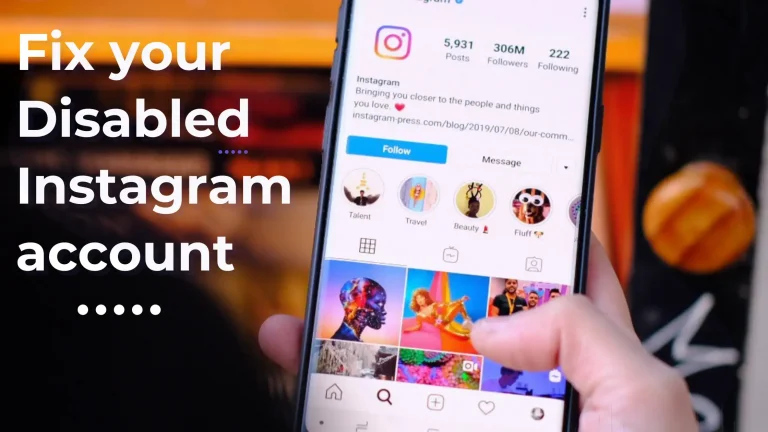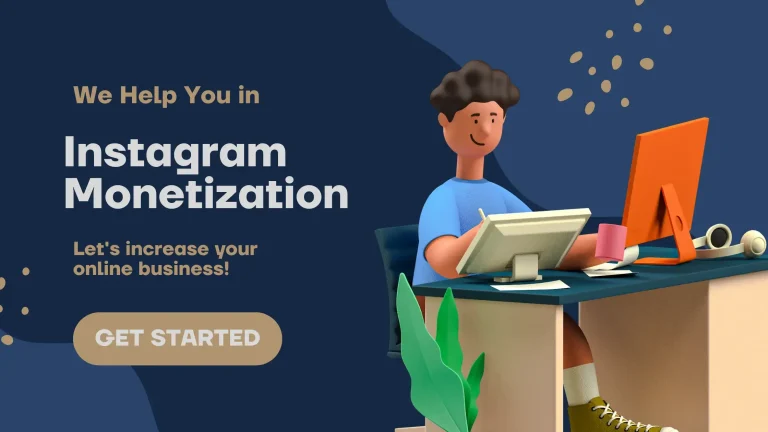Turning Your Instander Photos into Perfect Pics: A How-To Guide
Have you ever used Instander to grab cool stuff from Instagram, like pictures or videos? Have you ever faced a situation where you downloaded a cool picture using Instander, but it didn’t quite fit your style or looked a bit blurry? We’ve got your back with some awesome tips to help you how to change Instander downloaded photos format and make them shine like never before!
Why is Instander Downloading in WBEP Format?
Why your Instander app sometimes downloads photos and videos in a ” WBEP ” format? Why is Instander acting all weird and using this WBEP thing? Is it a mistake, or is there a reason behind it? It might initially seem confusing but don’t worry. We’re going to dig deep and find out. We’ll look at how it helps the app work better or make things easier for you. – I’m here to break it down for you in simple terms! Instander Alternatives and Similar Apps
Instander and Formats
Instander is a popular app that lets you do cool things with Instagram, like downloading photos and videos from posts. When you use Instander to download something, it’s saved on your device so you can look at it later, even if you’re not connected to the internet.
Now, about that “WEBP” format – It is a file format commonly used for images online. Google developed it, and it’s designed to make images look good while also being smaller in size. This is important because smaller files load faster, which is great for websites and apps like Instander.
Remember, WEBP saves space and quickly loads images on websites. But sometimes, older software or websites might not use WEBP, so other formats like JPEG or PNG could be better in those cases.
Pros of Downloading Photos In WEBP
When Instander downloads images and videos, it often uses the WEBP format because it helps keep the file sizes smaller. Instander older versions use jpg and png format, which many users do not like. So have a look at the advantages of using the WEBP format.
Remember that not all devices and apps can open WEBP files. Some older devices or apps might not know how to unwrap these special wrappers. So, when Instander downloads something in the WEBP format, it’s a good idea to check if your device or other apps can open it. If they can’t, don’t worry – there are ways to convert WEBP files to more common formats if needed.
How to Change Instander Downloaded Photos Format?
Want to give your Instander photos a fresh twist? Changing the format of your downloaded pics can be a game-changer, especially when you’re getting ready to share them with the world. No worries. We have a simple step-by-step guide to make it a breeze for you. Let’s dive in:
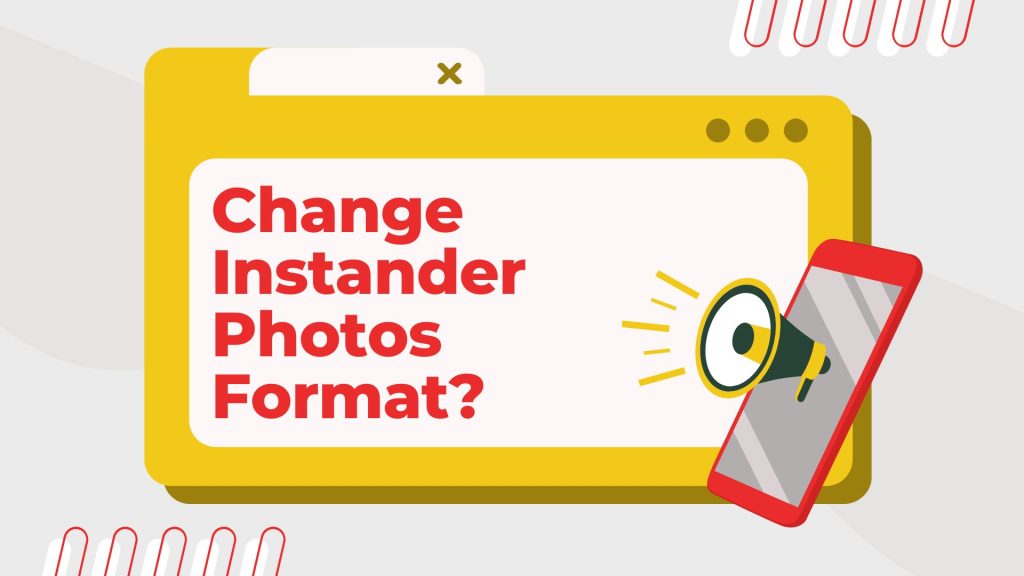
Here’s the cool part: you can easily upload this photo to Instagram without any worries. No glitches, no hiccups. It’s like having your picture-perfect passport to Instagram fun!
In Conclusion
Conclusion
Changing the format of photos downloaded from Instander might seem a little technical, but with the right conversion tool, it’s actually quite straightforward. By following these steps, you can make your photos look amazing and share them hassle-free across different platforms. So go ahead, give it a try, and let your creativity shine through your photos!